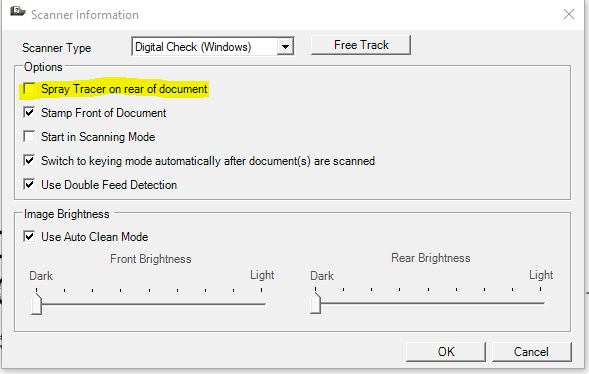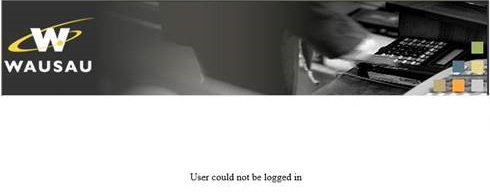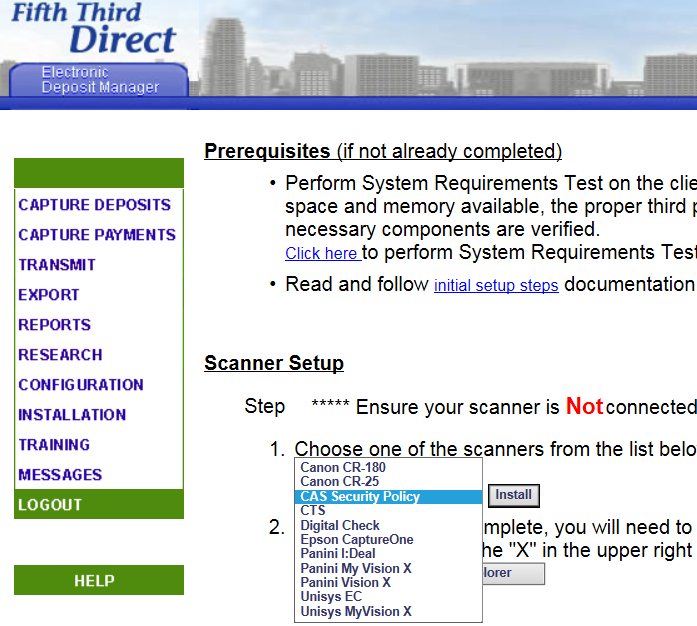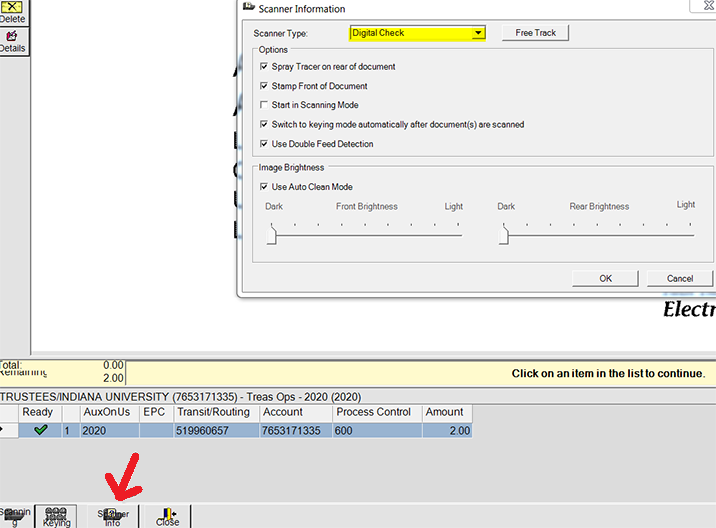| Issue/Problem
| Solution
|
Blank page with small red x on deposit page |
- Add trusted sites:
- https://dpm.53.com/wddl/
- https://direct.53.com
- https://express.53.com
- http://direct.53.com - This one does NOT have the “s” after the http, if the little box at the bottom of trusted site page is checked, you will need to uncheck it, add this site, then recheck the box.
|
Failure/.Net Error on deposit page |
- Log into Fifth Third Direct
- Go to the Treasury Management tab
- Under Electronic Deposit Mgr, click on Scanning and Reporting
- Click on the Installation tab
- Under Scanner Setup, click on the drop down and select CAS Security Policy (see picture below)
- Click Install (you will need admin rights on your computer)
- Follow the prompts
- Once completed, shut down Fifth Third Direct and Internet Explorer, then re-launch
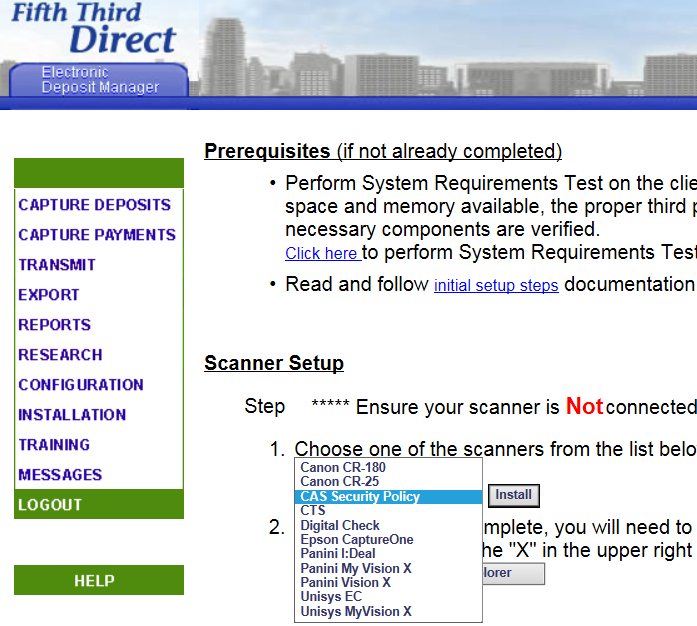
|
Error Scanning -> (BUIC_Error_BADPARAM) (BUICSetParam DCCBatchPrintingString - 102 |
- Click on Scanning info, new box will open, UNCHECK the top box that says “Spray Tracer on rear of document”
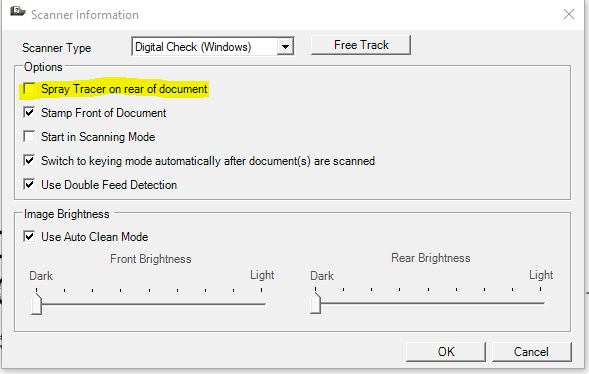 |
| .Net not supported |
- Need to uninstall and reinstall the scanner
|
Receive this message when logging into Scanning and Reporting:
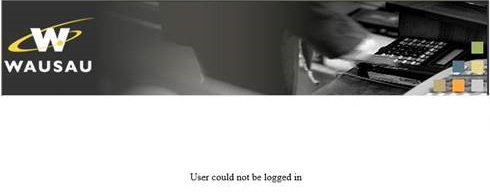 |
|
Red light on scanner is on (not green) |
- It doesn’t matter, scan check, light will return green
|
Can’t see check image |
- Make sure you are using Internet Explorer
- When using IE10 or IE11, make sure it is set to compatibility mode
|
Transmit button grayed out |
|
Can’t get to deposit page |
|
Error message: Error Initializing Scanner -> Error during asynchronous scanner initialization |
- When you are on the Capture Deposit page, click “Scanner info” at the bottom of the
page next to the “close” button (see picture below).
- Make sure the scanner type says “Digital Check” in the top box, if not, click the drop down and add select Digital Check
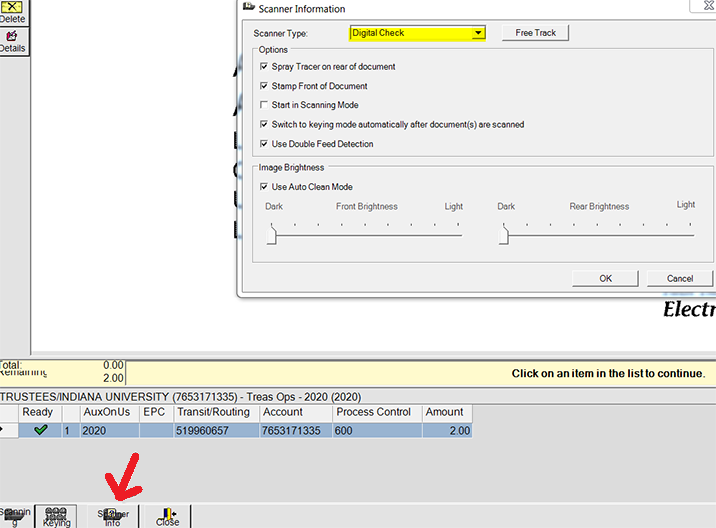
|
Error message: wfs: RemoteCapture.RemoteCaptureControlData error message or Error, Caught an exception |
- In Internet Explorer
- Click on “Tools”
- Go to “Internet Options”
- In the “General Tab” go down to “Browsing History”, click on “Settings”
- A box will pop up called Website Data Settings
- Change the radial button to “Every time I visit the webpage”
- Change the disc space to 1024
- Click “Okay”
- Close out IE and reopen a new browser
|
Unable to see bank account number on deposit page |
- Make sure you are using Internet Explorer, remote capture is not compatible with other browsers at this time
|
Out of balance |
- Compare amount in system to amount on your control tape
- If totals match go through each check in system to verify amount scanned correctly
- Check for “piggyback” checks* – checks that were double fed
|
Scanner not recognized on computer |
- Uninstall scanner
- If still issues, change USB ports
|
*Piggyback checks |
- Both checks need to be deleted from the system and rescanned, even if the first check is clearly visible.
|
No spray line on the back of the check |
|
General Instructions for scanning/transmitting checks |
|
Image crooked |
|
Have to hand key information |
|
Poor image quality/blotchy |
|
Complete existing Deposit on Capture Deposit page |
|
Need to Transmit after session closed |
|
Deleting existing deposits (when deposit ticket created in error/duplicate) |
|